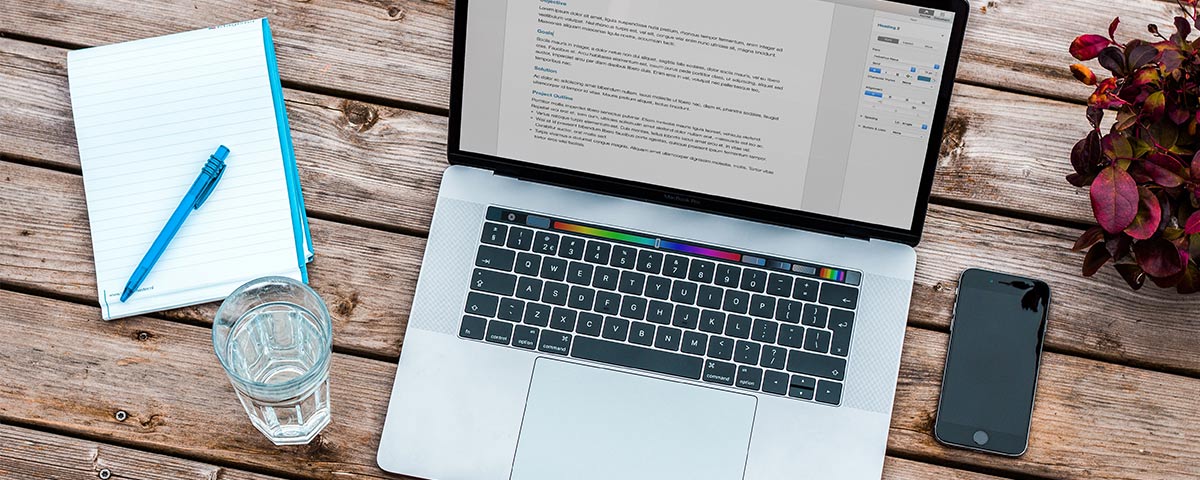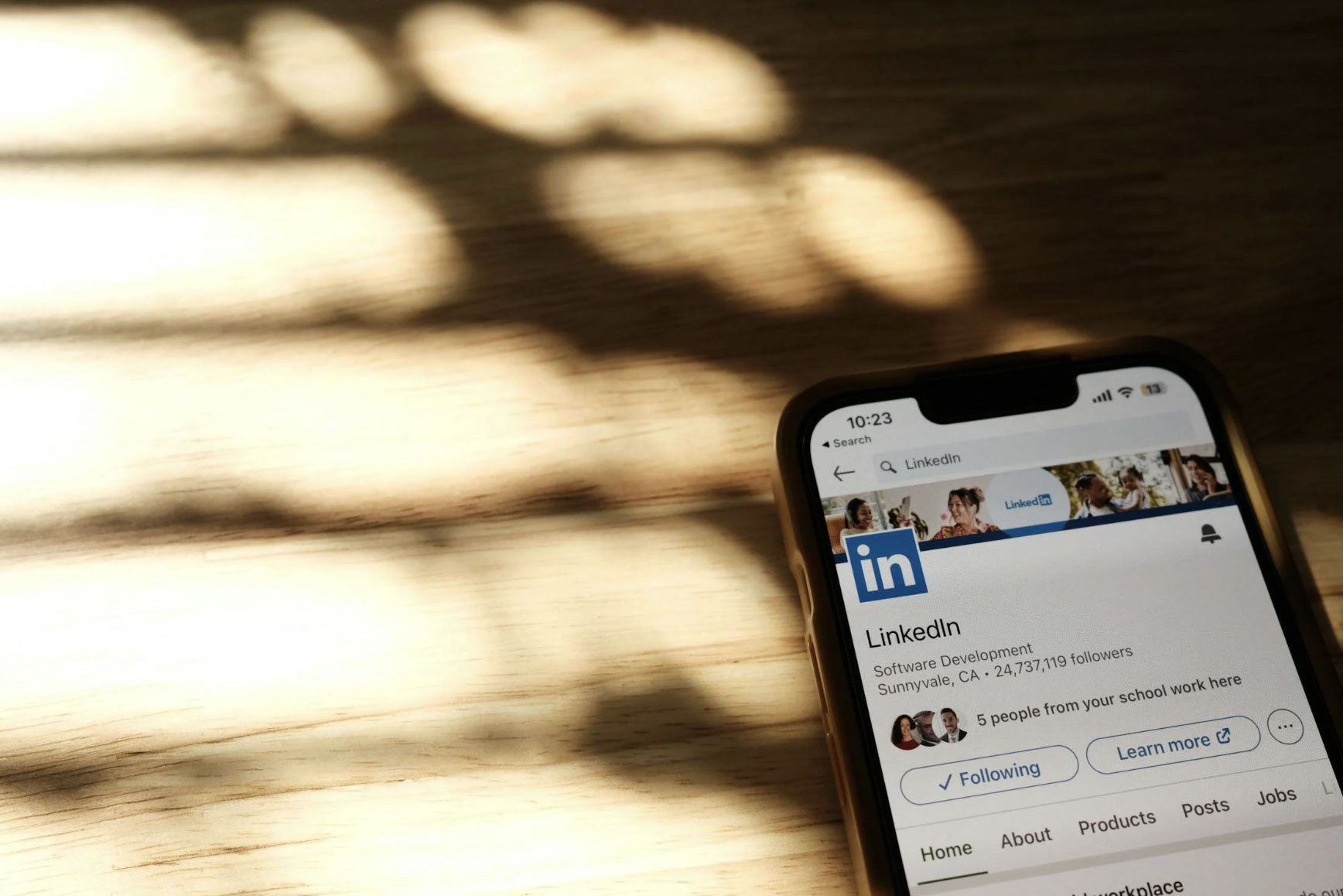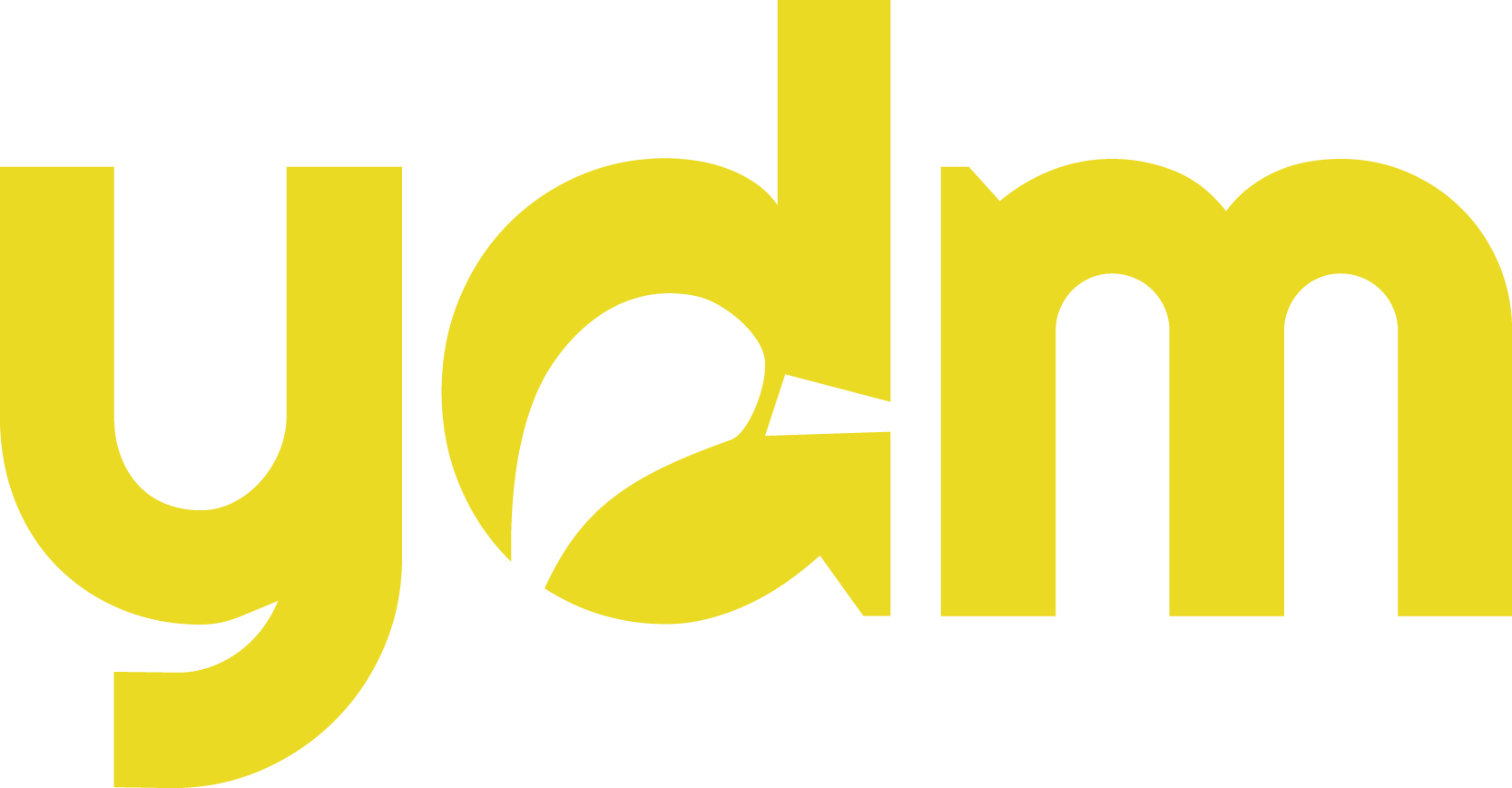Whether your business is just starting out or you’re taking steps toward a more prominent online presence, there are several online outlets that are a must for businesses and organizations of all industries and sizes. We’ve outlined a quick and easy how-to below on several channels that can benefit your organization and make it easier for others to find it online.
Google My Business
It goes without saying that Google is the be-all and end-all in terms of online search and locating a business. Sure, there are other search alternatives you can use to answer your late-night queries and find recipes, but when locating a business or organization, you want to be sure you’re easily found on Google and Google Maps. Google My Business is an organization’s way of creating an online listing that’s editable and indexable by Google.
For First-timers and New Businesses
Follow the steps below to claim and customize your listing:
- If you haven’t already, create a Google account or log in to a Gmail account that’s related to your organization.
- Go to https://business.google.com/create.
- Complete your profile by first, searching for your business name to ensure the page hasn’t been claimed by another party.
- Complete the questions provided by Google to complete your online business profile including location, category, and contact details.
- Complete your profile and verify your business through one of the provided methods (phone, mail or email).
- For extra credit points, upload an image gallery to give users a better feel for your work culture, office vibe or recent work.
To Claim an Existing Account
- If you haven’t already, create a Google account or log in to a Gmail account that’s related to your organization.
- Go to https://business.google.com/create.
- Search for your business name and select it within the Google database.
- You’ll be presented with a message stating that someone else owns this business.
- Click the “Request Access” button. An email will be sent to the email address on file as the owner of this business page.
Even if you’re not currently active on the social scene, Facebook is still one of the top-searched online outlets for marketing your business. Despite its declining usage, it continues to be the most popular tool for social networking in terms of active users, totaling over 2 billion. A business page on Facebook can make it easy for those already on the platform to have access to your business information, learn more about your product or services and read reviews left by other users.
Create a New Business Page with a Personal Facebook Account
Any Facebook user can create a business page linked to their personal account. Be sure to choose an employee (if not yourself) to create the page and who will responsibly manage the page.
- Start by logging in, then click the “Create” button at the top right of the screen. From the drop-down menu, choose “Page.”
- This should take you to the “Create A Page” section. Click “Get Started” under the “Business or Brand” option.
- Fill in the forms with the information and category of your business.
- Add a profile and cover photo. You can do this step later if you don’t have images ready, but the Page will appear incomplete and unfinished.
- Facebook Profile Pictures should be at least 320px x 320px and a minimum of 720px for cover photos.
With that, your page is public. Take the time to fill in more information such as your phone number, email, physical address, hours of operation and more. This can all be done at a later date, but you should fill in as much detail as possible since the Page is public. Keep in mind that 37 percent of consumers won’t consider a business with inaccurate information.
Create a New Business Page using Business Manager
Business Manager on Facebook allows you more control over who has access to your page. You can grant full or partial access to members of your team and even assign them different roles within the platform. For example, you can give someone access to only post new content and someone else could have access to replying to comments or questions left on the page. Claiming a page via Facebook Business Manager (FBM) is simple.
- Click on “Business Settings” section of the FBM and click on “Pages.”
- Select “Accounts” and then hit the “Pages” button. This will show all of the Pages under your FBM account.
- Select “Add New Pages” on the right side of the screen.
- Here you can click one of three options: Add a Page, Request Access to a Page or Create a New Page.
- When adding or requesting access to a page, you’ll need to enter the page name or URL.
You’re all set! Now you can manage the page yourself, or delegate items to other team members.
Claim an Unmanaged Page
An unmanaged Facebook page can be created as a result of one of two scenarios:
- Someone “checked in” to a business that didn’t have a page
- A page was generated from a Wikipedia article
In either case, you can easily gain access and control of the page by clicking on the “is this your business” button below the cover photo. You may have to provide some verification by providing important information such as the business’s phone number, email address, etc.
If someone else is actively controlling the page, you can contact them directly and ask to be added as an admin.
In either case, it’s most helpful to use an email address connected to your business (rather than an agency or third-party contact). This way, you have the ability to manage all aspects of your social channel or Google listing and make changes quickly and efficiently.
Let Us Help!
Need some assistance in creating your new social channel or Google My Business account? We know both are imperative to establishing your online presence and are happy to lend a helping hand. Give us a call at 704-271-9555 or email us!